If you own or work at a marketing agency, you know that reporting your results and providing business intelligence to clients in a clear, concise, and professional way is just as important as the performance metrics themselves.
The traditional way that marketing agencies create reports has been to piece together a variety of tools like Google Docs, Sheets, and Slides, and manually create reports for each client to be sent out periodically. While that approach can work when you’re just getting started, as you grow, reporting can become a tedious and time-consuming task that doesn’t actually contribute to your bottom line.
If you’re looking to create reporting dashboards for a more automated approach, this article is for you.
In this article, we’ll discuss:
- The tradeoffs between piecing together a variety of manual reporting tools vs. using a dashboard reporting software that can automate the entire process.
- A step-by-step process for creating a report with ReportGarden, including how to automate the reporting process, and a review of the common types of reports that agencies use.
Want to try out the new ReportGarden? You can sign up today for our free 7 day trial.
The Tradeoffs Between Manually Creating Reports vs. Using a Dashboard Reporting Software
When you’re first getting started with your marketing agency, you need to focus on landing new clients, getting them results, and reporting in a cost-effective way.
As you start to scale, however, reporting can become very time consuming, and you may start to feel that the reports you’re sending are not as impressive as you’d like them to be. Also, since many other agencies are sending similar reports, yours are likely to blend in rather than stand out and impress.
Before we drill down into how to automate your reporting process, let’s review a few of the pros and cons of manual reporting versus using a dashboard reporting software like ReportGarden.
Manual Reporting
The Pros
The benefit of starting with manual reporting is that it’s inexpensive (aside from the time-cost) and relatively easy to piece together tools like Google Docs, Sheets, and Slides. These tools allow you to create the basic reports your agency needs, and they’re also easy to share with your clients.
The Cons
The main downside of this approach to reporting is the time it takes to manually create each report adds up quickly. The time you spend manually creating reports could be spent on higher-value, revenue-generating tasks like prospecting or improving the results you’re getting for clients.
Another downside is that many other agencies will report their results this way, so you miss the opportunity to use reporting as a competitive advantage.
Dashboard Reporting
The Pros
One of the main advantages of using a dashboard reporting software is the ability to automate the process. Of course, there will be some initial setup required, but after that it is certainly more time-effective.
Another benefit is that you can display a more complete picture with your business dashboard. You’re still able to report the same key performance indicators (KPIs) as a manual report, but the fact that your client can login and review results in real-time not only improves their decision making, but also builds trust through transparency, whereas many of your competitors may not offer this functionality.
The Cons
One of the downsides of giving your clients 24/7 access to your agency’s results is that it’s possible for them to jump to unfounded conclusions. To solve this potential issue, ReportGarden gives you the ability to provide additional context alongside the KPIs you’re reporting, which further builds on the trust and transparency that a marketing dashboard provides.
As mentioned, if you do go with a dashboard reporting SaaS, there will be some initial setup required, so now we’ll cover a step-by-step process that you can use to automate your agency’s reporting.
Step-by-Step: How to Set Up Reporting Dashboards with ReportGarden
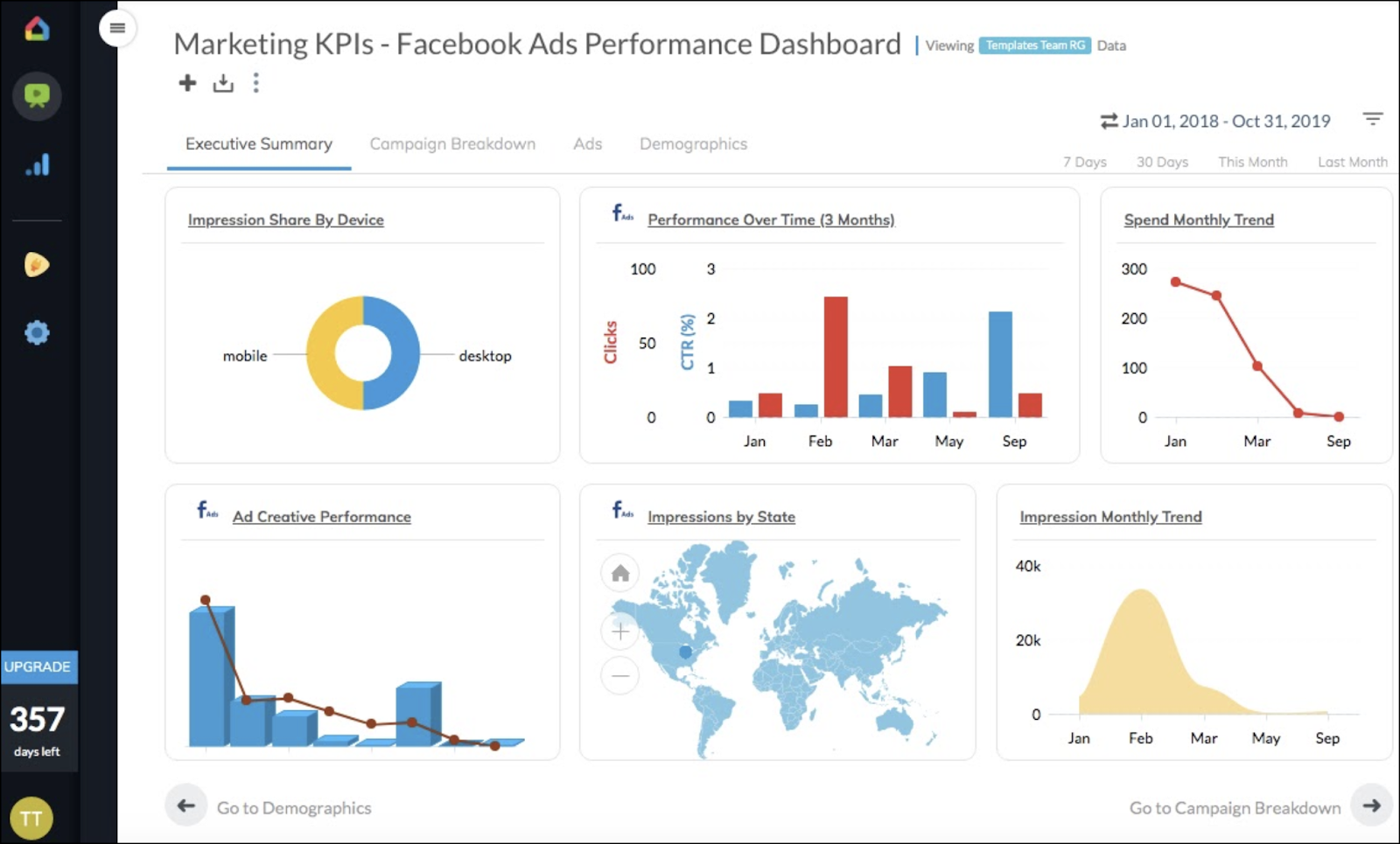
It’s important to note that with a dashboard reporting software, you can choose to either provide 24/7 client access to a dashboard or you can take a more traditional approach and export a static PDF report that you send to clients periodically. Whichever approach you choose (and it may vary from client to client), here’s the step-by-step guide to automating the process with ReportGarden.
Step 1: Creating a Client
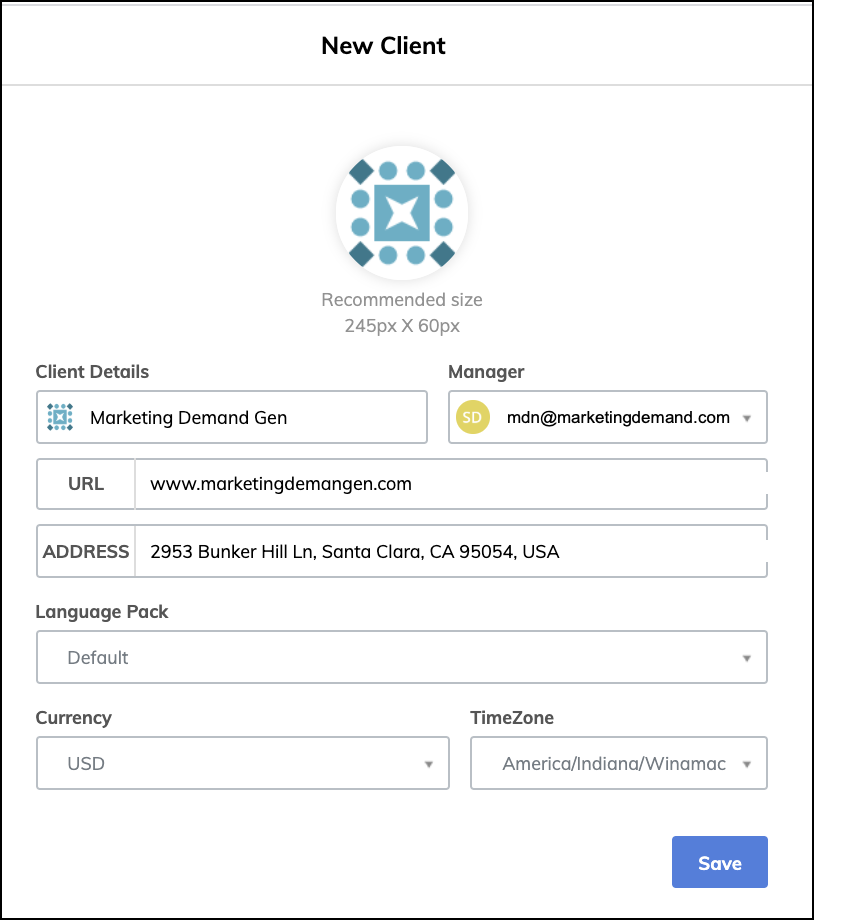
To get started creating a new client, all you need to do is input their URL and our software automatically pulls in relevant information about the entity. You can then add a few client-specific preferences such as uploading a photo, selecting an account manager, and choosing the language and timezone.
After that, you’re ready to start connecting your data sources and choosing your dashboard template. Over time, you can also start to build out your own custom templates for each client as you see fit.
Step 2: Connecting Your Data Source(s)
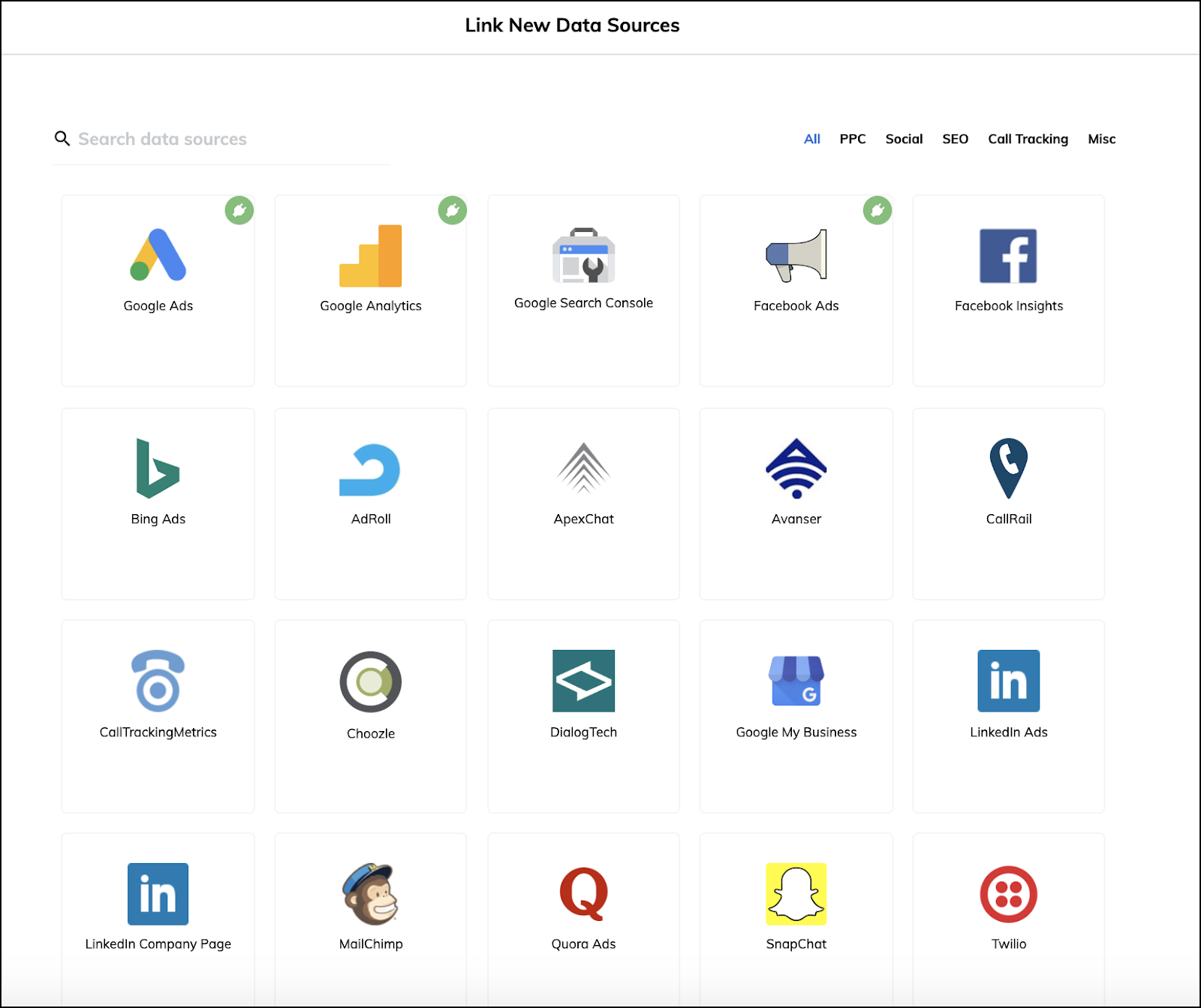
Whether you’re going to use a template or create a custom dashboard for your client, each will have their own data source requirements. To connect a data source you simply click “Link a New Data Source”, authorize the connection, and ReportGarden will then provide a list of entities that you can pull from.
One unique aspect of ReportGarden is that within each data source you can tap into different data profiles. For example, if a client has two separate Google ads accounts you can tap into data sources from multiple logged in accounts.
Step 3: Creating a Dashboard
Now that you’ve created a client and connected your data source(s), you’re ready to start creating a dashboard. Whether you choose to use a template or custom dashboard, ReportGarden will automatically pull data from the selected sources and populate it within the dashboard.
One of the superpowers of the platform is that you can pull from multiple data sources into a single dashboard. For example, if you want to cross reference Google Analytics with your Facebook Ads data, it’s just a few clicks away.
Step 4: Choosing a Report Template (or Creating a Custom Report)
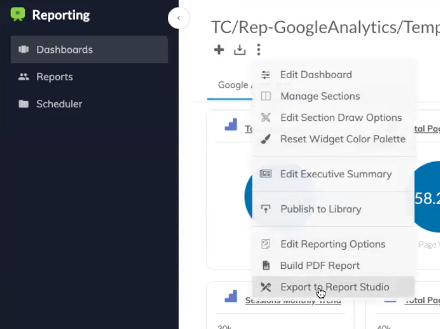
Once you’ve populated your dashboard and pulled in the KPIs you want to report, you can then choose to export either a report template or create your own custom report.
If you want to create static reports to send to clients periodically, you simply select the date range and KPIs you want to report, and within seconds you’ve got a client-ready report to send.
If you choose to create a custom report from scratch, you can first go in and design it with sample data until everything is set up to your liking, and then simply connect the report to live data APIs or a specific data source. Compared to creating custom reports in Excel, for example, you can see how much time can be saved using a reporting dashboard versus having to manually import the data, sort it, and create your own data visualizations.
In terms of how data is presented, you have a broad range of capabilities to choose from. You can either pull the entire connected library of data points or just add data widgets for a specific report.
In addition, you can select from one of our many design templates that pull data from your dashboard and have a familiar PowerPoint-style presentation. You don’t need to be a designer to make these reports stand out from your competitors.
Step 5: Scheduling Reports with ReportGarden
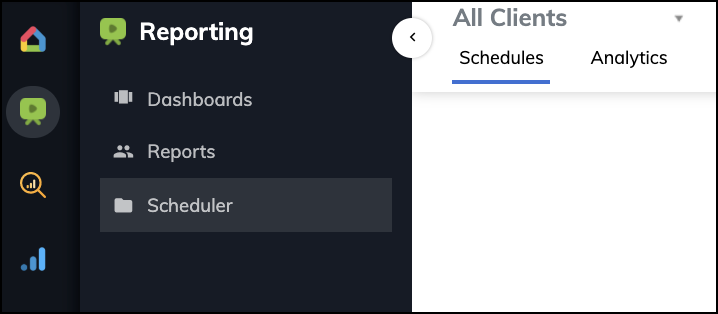
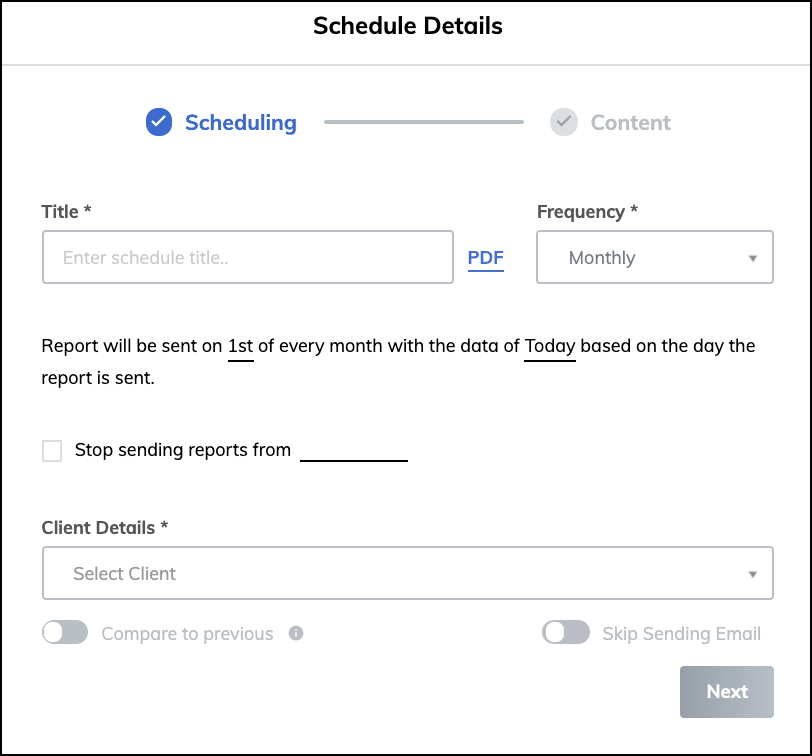
Depending on the type of service you’re providing to your clients, after you’ve created your client dashboards and generated reports for them, you can then automate this entire process by scheduling them to be sent out periodically.
On top of this, you can also provide access to the client’s dashboard so they can follow along with your progress at their own convenience.
Step 6: Giving Your Client Access to the Dashboard
If you choose to provide your client 24/7 access to their dashboard, you can customize the look and feel of ReportGarden with your brand’s color scheme. As soon as the dashboard is client-ready, all you need to do is click “Invite” from within the dashboard and the client will receive an email invite with their login credentials. Your client will then have view-only access to the dashboard and will be able to adjust the date ranges as they see fit.
Summary: Using Reporting Dashboards to Increase Efficiency and Impress Your Clients
As we’ve discussed, there are tradeoffs between manually creating your own ad-hoc reports versus using a dashboard reporting software. When you’re just getting started, using free tools is often the best choice, but as you grow your agency, it’s time to consider automating the reporting process.
Aside from the time you save manually creating reports, one of the main benefits of using a dashboard reporting software is that your clients 24/7 access to their results. This builds trust that other “black-box” digital marketing agencies simply won’t have.
And importantly, by providing extra context alongside the KPIs being reported in your marketing dashboards, you can also tell a more complete story of the results you’re getting for clients.
Combined with the ability to schedule and automate the delivery of your reports, these features all work together to free up your time to focus on what matters: increasing your clients’ bottom line.
If you want to see for yourself how ReportGarden can automate your marketing agency reporting process, you can start your free 7 day trial here.
The post Reporting Dashboards for Agencies: A Step-by-Step Guide to Automate Your Reports appeared first on Marketing Agency Software | Reportgarden.
![]()